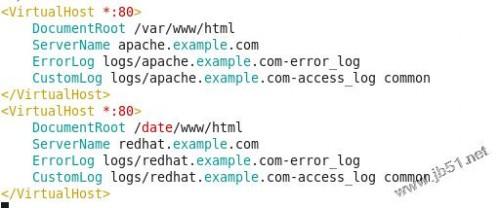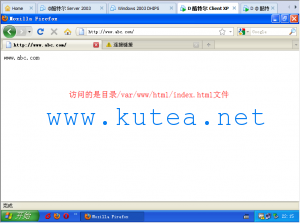windows下安装apache并配置ssl全过程(windows下apache配置https)
时间:2024-02-23人气:作者:佚名

步骤1:配置 APACHE以支持SSL
找到下面两行去掉前面的注释 #
LoadModule ssl_module modules/mod_ssl.so
Include conf/extra/httpd-ssl.conf
步骤2: 为网站服务器生成证书及私钥文件
C:/Program Files/Apache Software Foundation/Apache2.2/bin>openssl genrsa -out server.key 1024
生成一个server.key
步骤3:生成签署申请
C:/Program Files/Apache Software Foundation/Apache2.2/bin>openssl req -new -out server.csr -key server.key -config ../conf/openssl.cnf
此时生成签署文件 SERVER.CSR
步骤4:使用OPENSSL生成CA私钥
C:/Program Files/Apache Software Foundation/Apache2.2/bin>openssl genrsa -out ca.key 1024
多出CA.key文件
步骤5:利用CA的私钥产生CA的自签署证书
C:/Program Files/Apache Software Foundation/Apache2.2/bin>openssl req -new -x509 -days 365 -key ca.key -out ca.crt -config ../conf/openssl.cnf
步骤6:在bin目录下新建demoCA目录,在demoCA下新建index.txt,newcerts,serial 目录结构如下
demoCA
|--index.txt(文本,内容为空)
|--newcerts(文件夹)
|--serial(文本,内容为 01)
步骤7:准备为网站服务器签署证书
C:/Program Files/Apache Software Foundation/Apache2.2/bin>openssl ca -in server.csr -out server.crt -cert ca.crt -keyfile ca.key -config ../conf/openssl.cnf
生成 server.crt文件
步骤8:将 server.crt server.key复制到 conf文件夹下
------------------配置ssl常见问题---------------------
win7系统64位在配置过程中,在重启apache时可能会出现问题
问题1:apache重启失败,报错信息Syntax error on line 62 of C:/Program Files (x86)/Apache Software Foundation/Apache2.2/conf/extra/httpd-ssl.conf:
SSLSessionCache: Invalid argument: size has to be >= 8192 bytes
解决办法:
将conf/extra/httpd-ssl.conf中61-63行修改成下面这样即可SSLSessionCache "dbm:C:/Program Files (x86)/Apache Software Foundation/Apache2.2/logs/ssl_scache"
# SSLSessionCache "shmcb:C:/Program Files (x86)/Apache Software Foundation/Apache2.2/logs/ssl_scache(512000)"
SSLSessionCacheTimeout 300
最新文章

windows下作为应用程序启动apache的方法 步骤一 Cmd打开命令行窗口,切换到apache安装目录下 cd C:/MAS/TRSMAS/win31/a
(0)人喜欢2024-02-23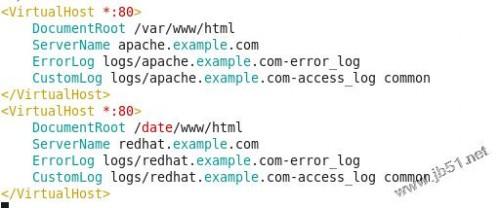
rhel6.3使用yum安装apache的方法 1、安装httpd软件包: Yum install httpd 2、启动apache服务: [root@redh
(0)人喜欢2024-02-23
windows手动安装apache服务的方法 可以选择在安装Apache时自动将其安装为一个服务。如果选择"for all users",那么Apache将会被
(0)人喜欢2024-02-23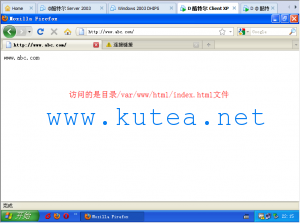
Apache配置基于加密的认证https加密证书访问 这里简单演示一下Apache下基于加密的认证访问----https加密方式访问。 1.DNS解析解析情况:
(0)人喜欢2024-02-23

windows下安装apache并配置ssl全过程 步骤1:配置 APACHE以支持SSL 找到下面两行去掉前面的注释 # LoadModule ssl_mod
(0)人喜欢2024-02-23
windows下作为应用程序启动apache的方法 步骤一 Cmd打开命令行窗口,切换到apache安装目录下 cd C:/MAS/TRSMAS/win31/a
(0)人喜欢2024-02-23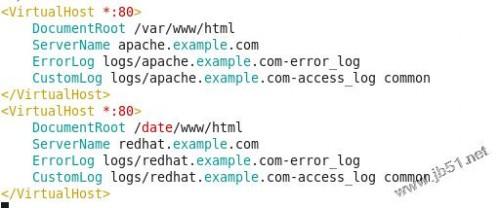
rhel6.3使用yum安装apache的方法 1、安装httpd软件包: Yum install httpd 2、启动apache服务: [root@redh
(0)人喜欢2024-02-23
windows手动安装apache服务的方法 可以选择在安装Apache时自动将其安装为一个服务。如果选择"for all users",那么Apache将会被
(0)人喜欢2024-02-23