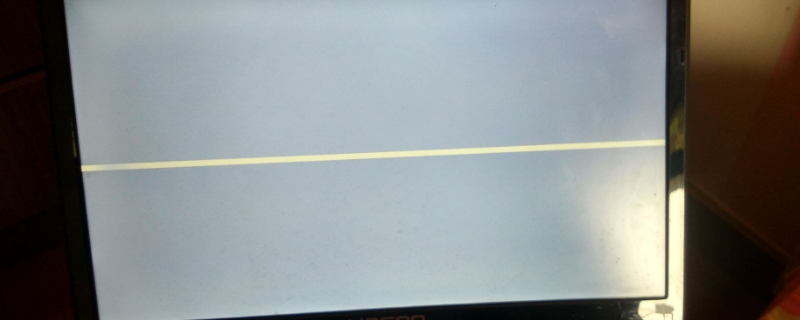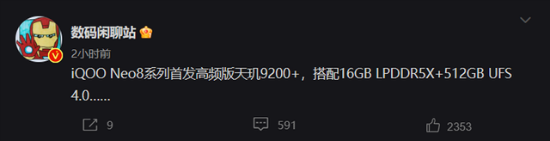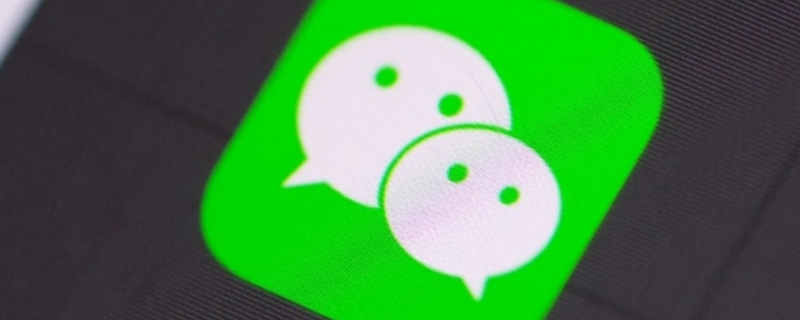苹果xr是支持双卡双待的,那么怎么把我们经常用的卡设置为主卡,另外一张设置为副卡呢?具体怎么设置看看下面的具体操作吧。

苹果xr怎样设置主副卡
1、打开手机桌面,点击设置
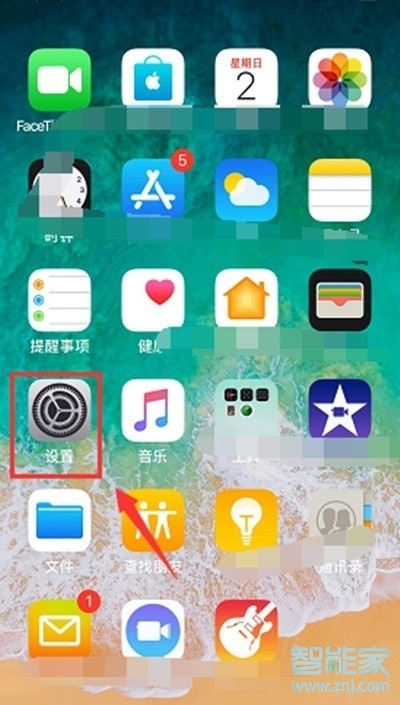
2、点击进入蜂窝移动网络
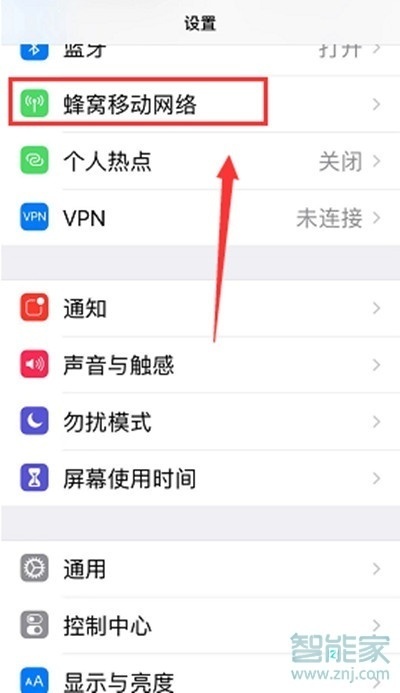
3、点击打开第一张电话卡
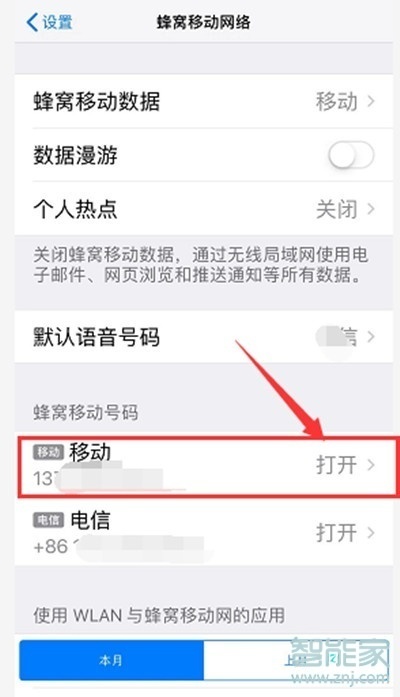
4、点击进入蜂窝移动号码标签
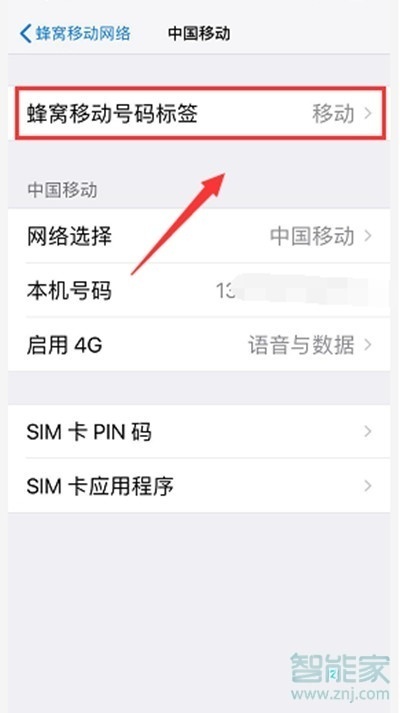
5、点击副号,这样副卡就设置完成了。
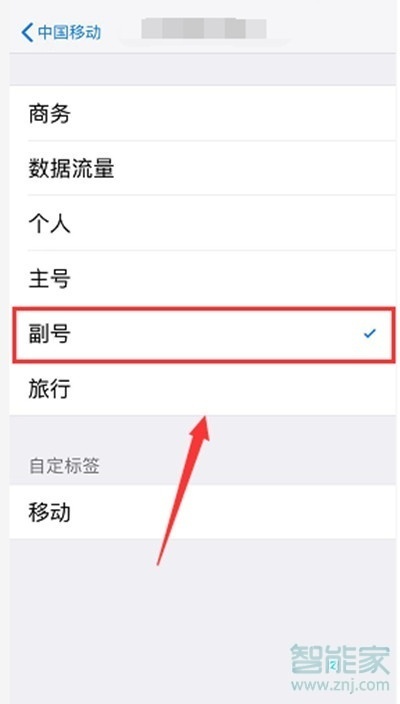
6、返回点击另外一张卡,设置主号。之后就可以在控制中心看见设置已经完成了
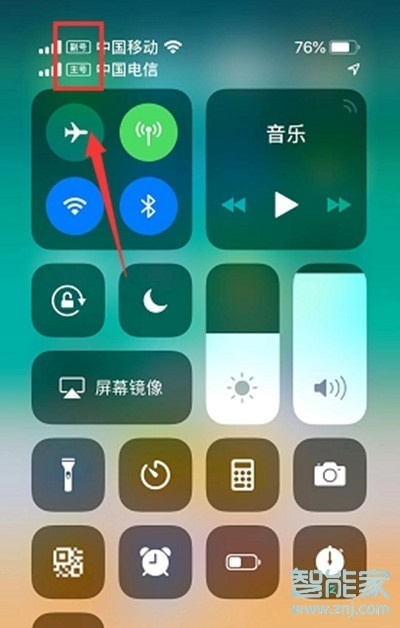
注:本文以iPhone XR手机为例,适用于iOS12系统。
本文以iPhone XR为例适用于iOS12系统
以上就是小编为大家带来的苹果xr怎样设置主副卡的全部内容了,了解更多智能资讯尽在!