
对于高校老师而言,rank函数是经常需要使用到的一个公式,通过公式我们可以在不打乱原本表格顺序的情况下得出学生的成绩排名,那excel表格rank函数怎么用?
excel表格rank函数怎么用?
1、选中需要使用函数的单元格,在“公式”页点击插入函数,选择rank函数。
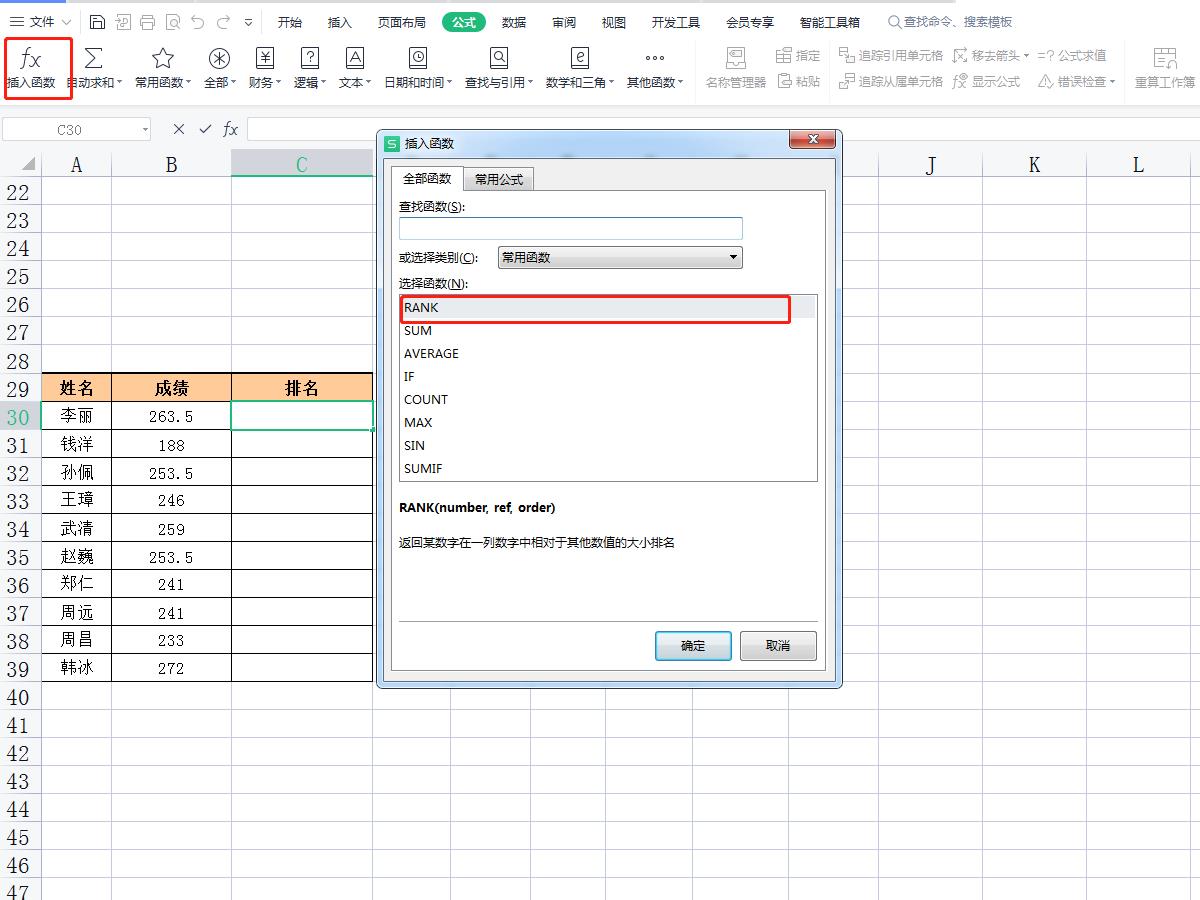
2、填写函数参数框后点击【确定】即可得出排名。
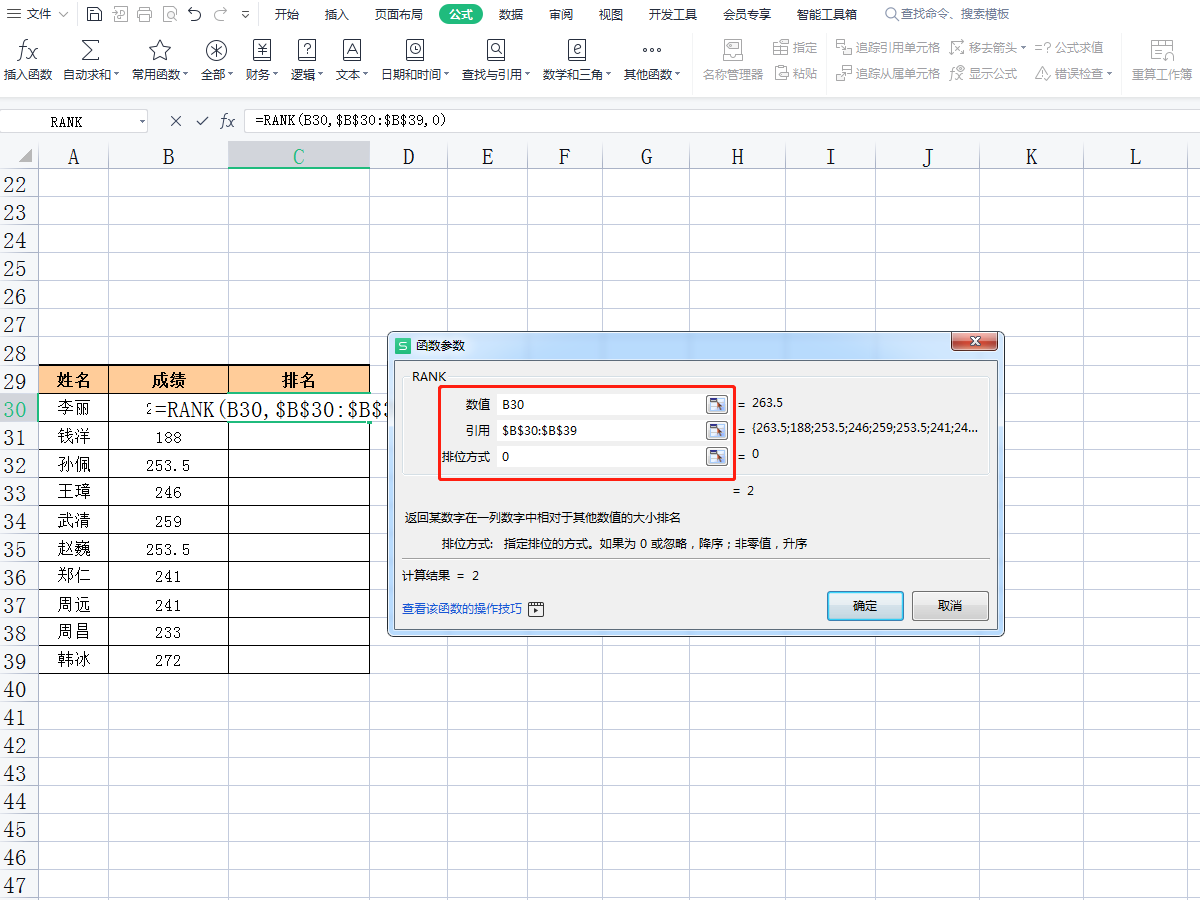
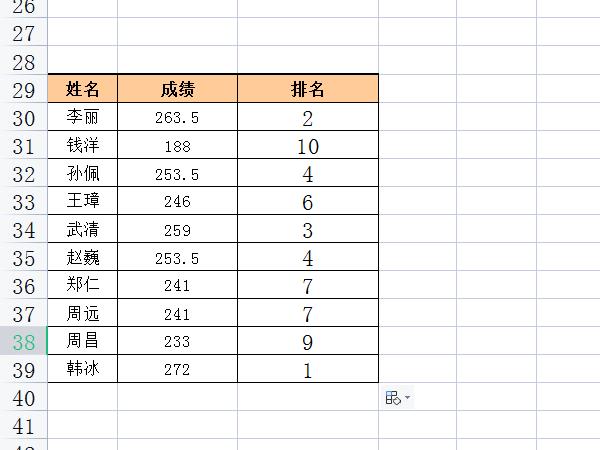
小编提示:
数值表示待排名数值,案例中代表B30。
引用表示所在的数组区域,案例中为B30-B39,为避免数据错乱,选中单元格后需按Shift+F4键取绝对值。
排位方式中,0或者忽略代表升序,非0值代表的是降序。
本文以华为matebook 16为例适用于windows 10系统WPS officeV11.1.0.11045版本





