
iphone11有个引导式访问功能,很多朋友还不清楚怎么使用。开启之后可以避免屏幕误触,也可以锁定屏幕不让他人操作手机,下面教大家如何进入引导式访问。

iphone11怎么进入引导式访问
1、在待机页面下,打开手机【设置】。
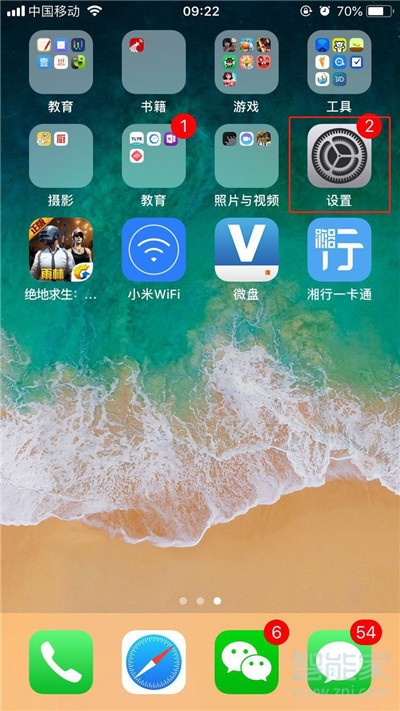
2、往下滑动菜单,找到【通用】选项。
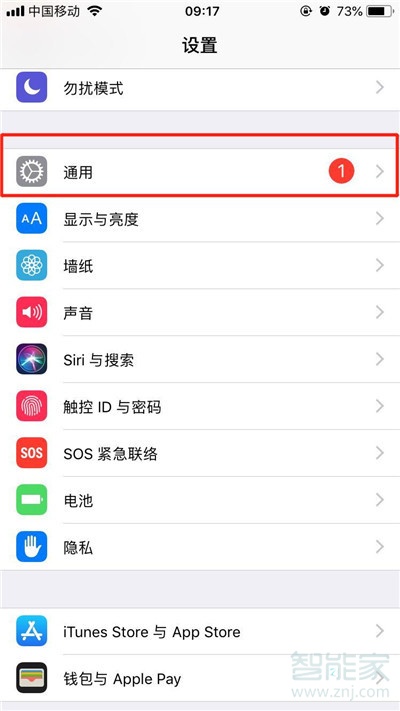
3、点击进入【辅助功能】。
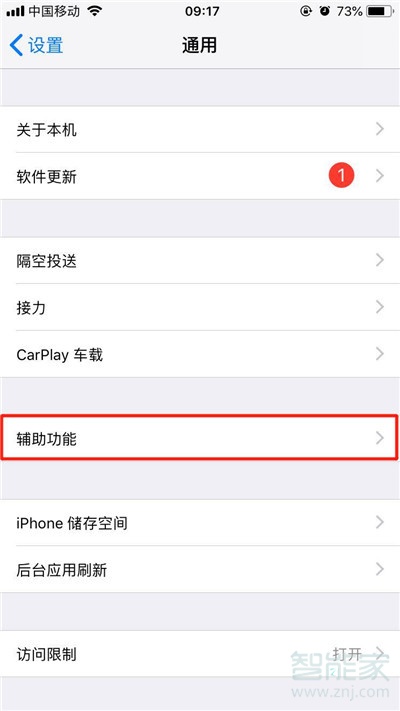
4、往下滑动屏幕至底端,点击【引导式访问】。
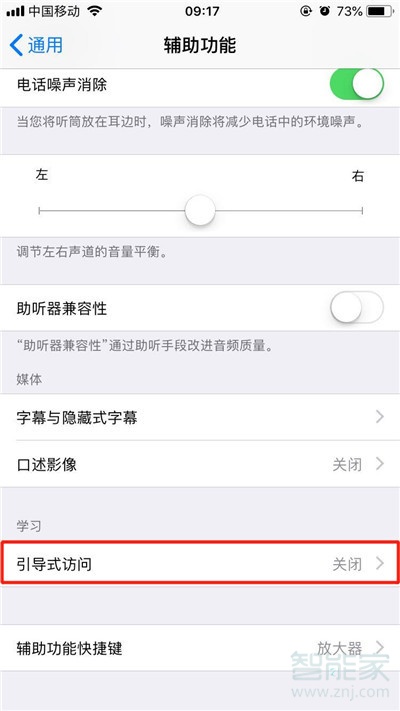
5、点击【引导式访问】右边按钮开启,并为引导式访问设置密码即可。
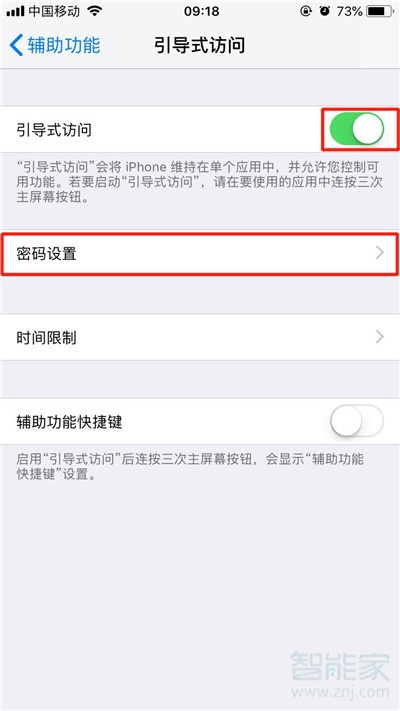
6、打开相册之后,连按三次home键,开启引导式访问,在屏幕上画出要停用的区域,点击【开始】即可。
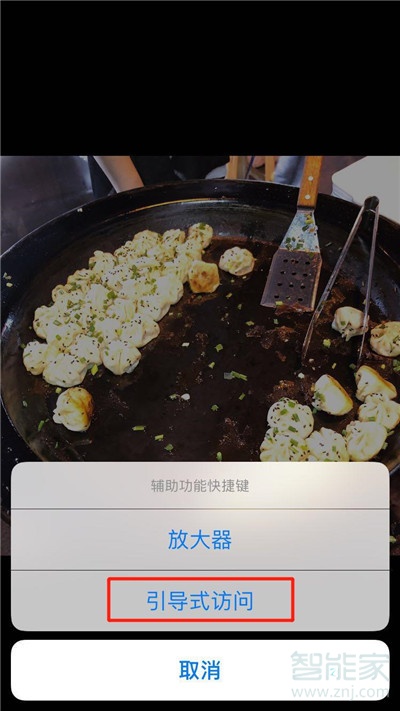
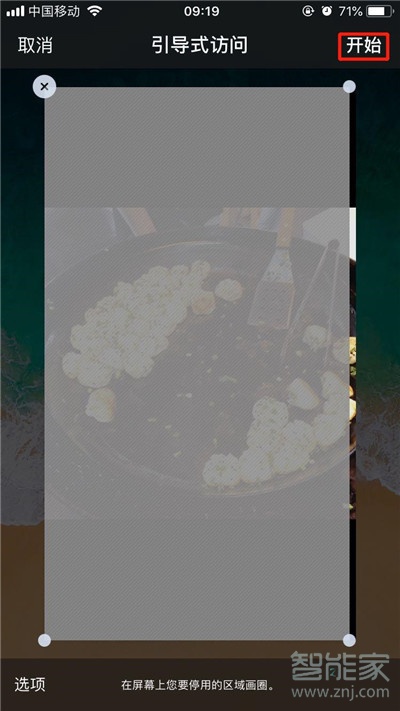
以上就是小编为大家带来的iphone11怎么进入引导式访问的全部内容了,了解更多智能资讯尽在智能家!





