
为了保护好自己的隐私,我们可以给某些app设置应用锁,设置完成后需要输入密码才能打开该,下面给大家带来oppoa11x隐藏应用教程。

oppoa11x怎么隐藏应用
1、首先我们点击设置
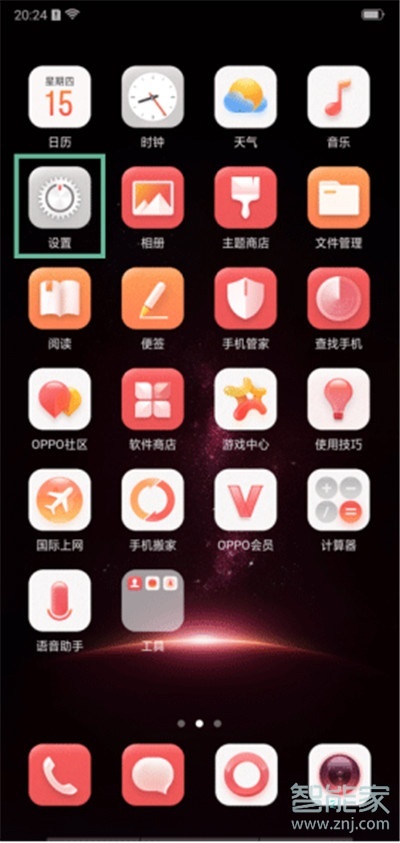
2、然后点击【安全】。
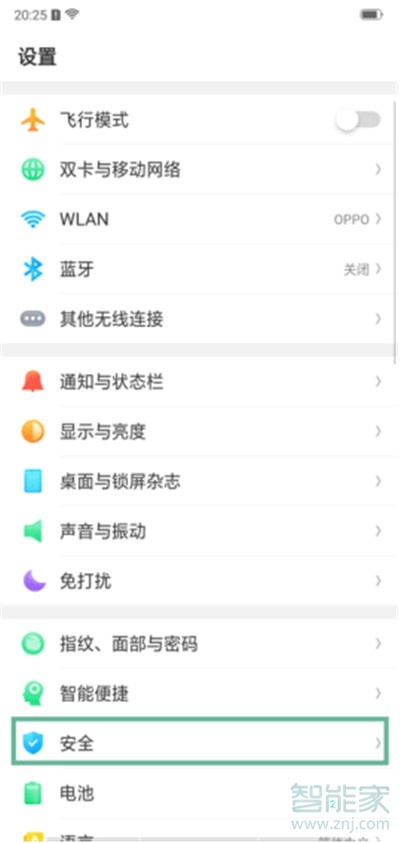
3、然后点击【应用加密】。
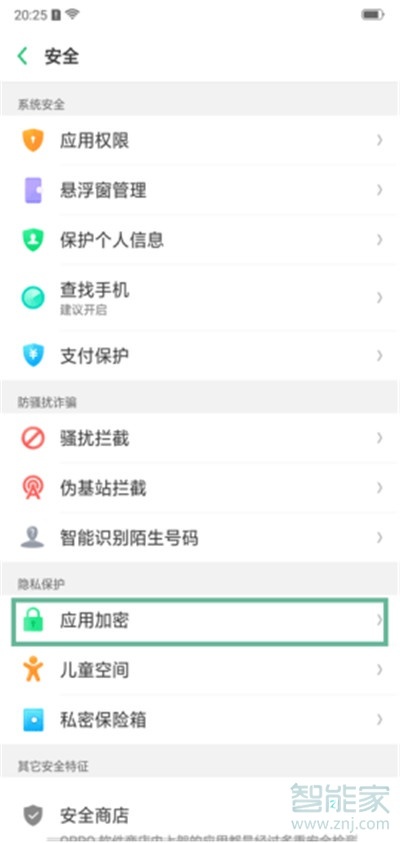
4、选择需要加密的应用。
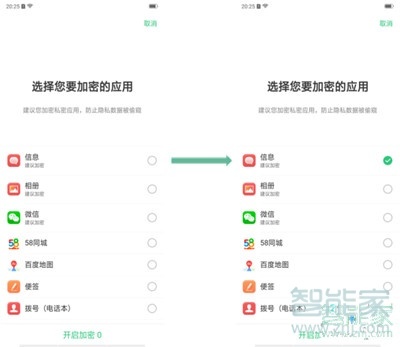
5、设置验证密码 -- 设置安全问题后,就可以开始设置应用加密了。
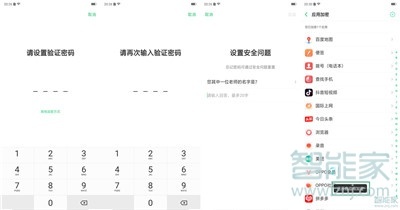
6、以【短信】为例,打开【启动密码验证】。
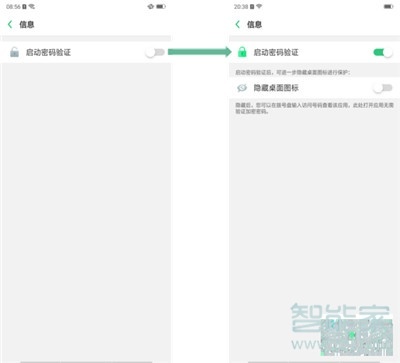
7、打开【隐藏桌面图标】。
首次开启【隐藏桌面图标时】,会弹窗提醒【设置访问号码】,访问号码需以#开头且以#结束的1-16位数字的访问号码,例如:#123456#,设置成功后,会有界面提醒牢记访问号码
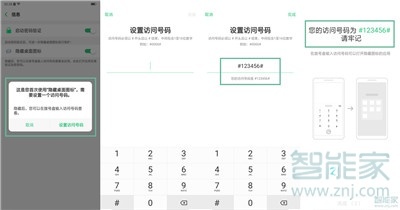
8、首次开启【隐藏桌面图标】后,桌面上图标就会消失。可在拨号界面输入访问密码,查看已隐藏的应用,需要注意的是,应用分身视为两个应用,均可设置为隐藏。

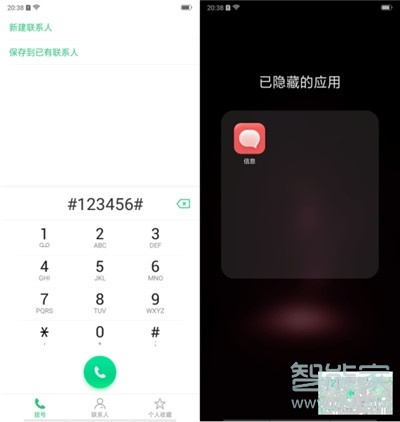
以上就是小编为大家带来的oppoa11x怎么隐藏应用的全部内容了,了解更多智能资讯尽在智能家!





