
iPhone 11是苹果在2019年发布的一款苹果手机,搭载A13仿生芯片和ios13系统。那么苹果11双卡怎么装呢,下面由小编来告诉大家吧。

iphone11主副卡设置
1、首先点击设置。
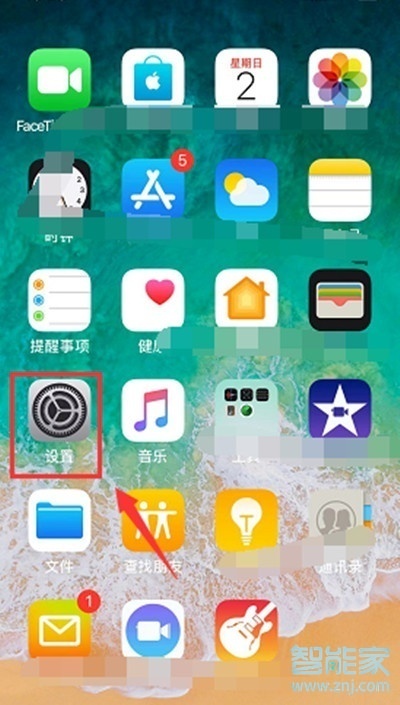
2、进入蜂窝移动网络。
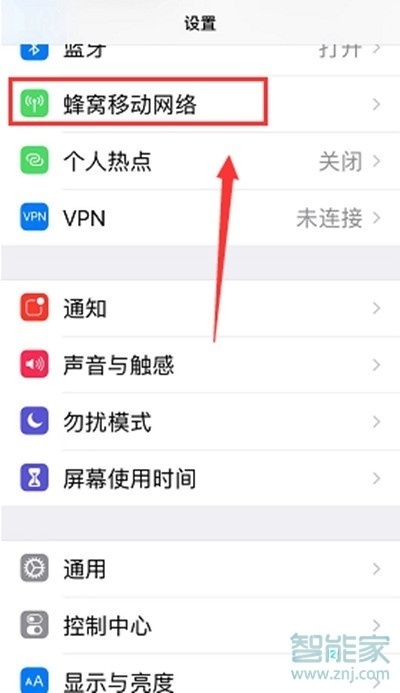
3、点击第一张电话卡。
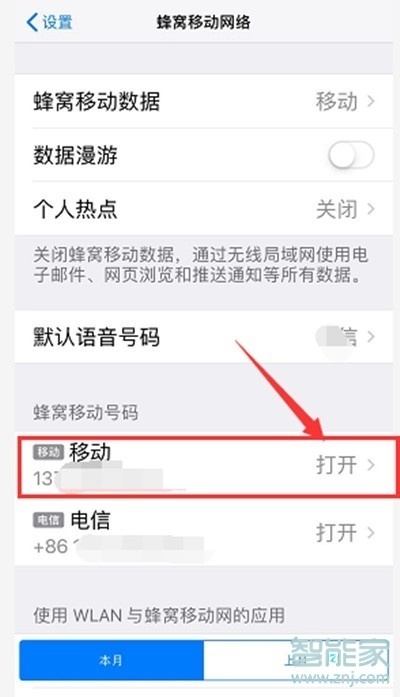
4、在蜂窝移动号码标签中添加“主号”或“副号”。
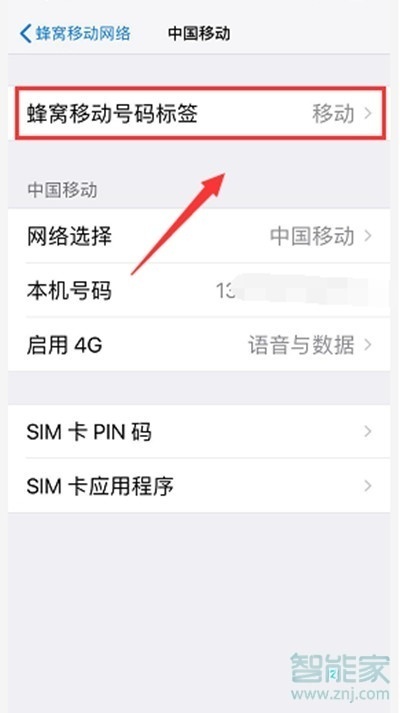
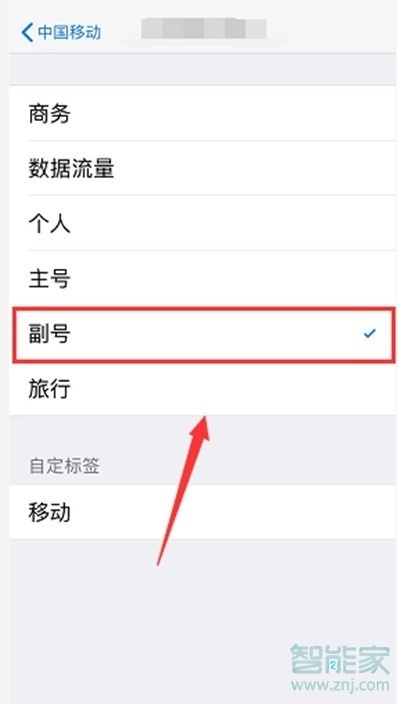
5、返回点击另外一张卡,以同样的手法设置即可。
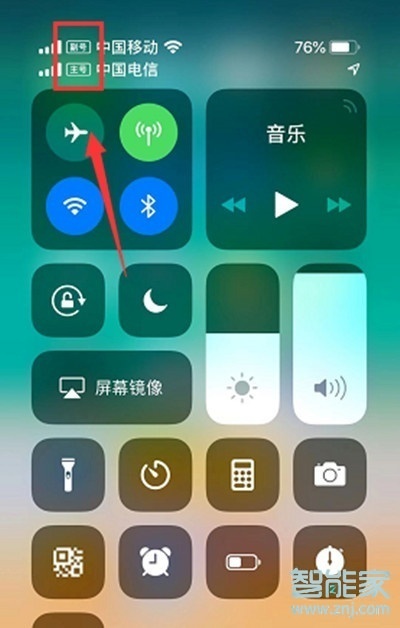
注:本文适用于iphone11手机ios13系统。
本文以iphone11为例适用于ios13系统
以上就是小编为大家带来iphone11主副卡设置的全部内容,更多智能资讯请关注智能家!





