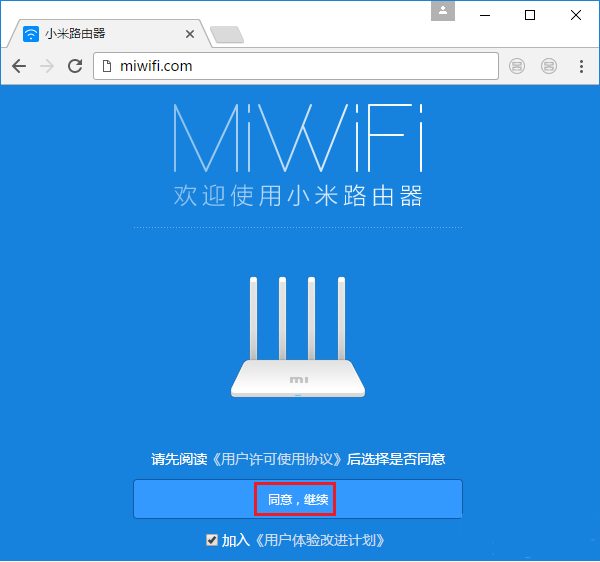
小米路由器3G无线中继怎么设置?无线中继可以扩展无线信号,加大无线信号覆盖范围,今天小编发掘者就给大家讲解小米路由器3G无线中继的设置教程,请看下文。
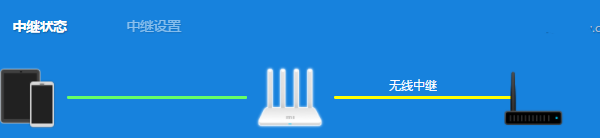
前提条件:小米路由器3G无线中继时需要知道主路由器的无线名称及密码,并且主路由器信号良好。
设置步骤
在电脑的浏览器中输入miwifi.com 或者 192.168.31.1 ,打开设置界面——>然后点击同意、继续按钮。
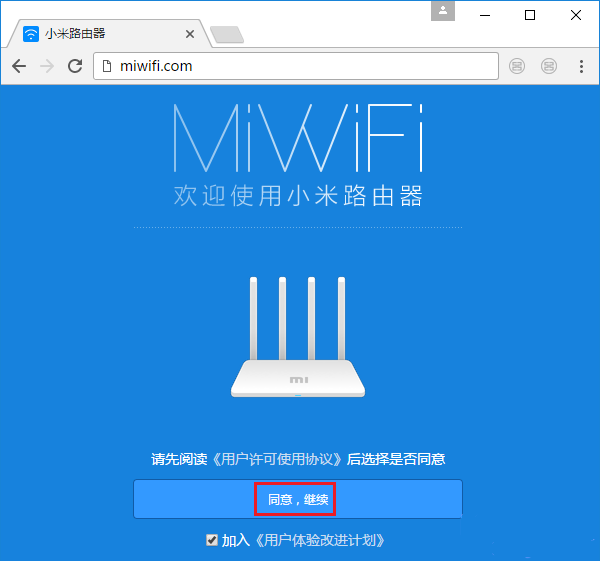
在跳转的页面中点击中继工作模式(扩展现有的无线网络) 。
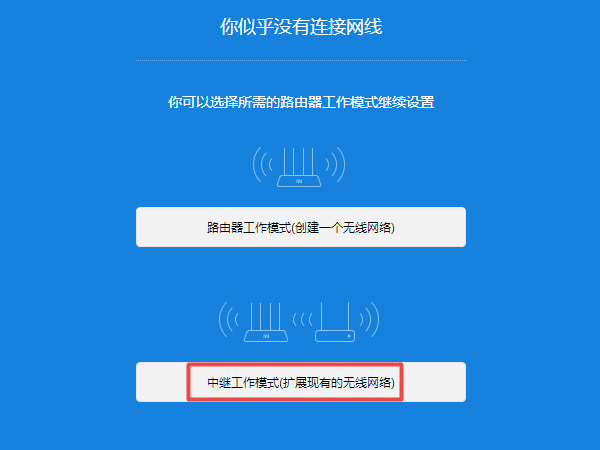
这时候,系统会自动扫描附近的无线信号,稍微等待几秒钟的时间——>然后选择:主路由器的无线名称——>接着输入主路由器的无线密码——>点击:下一步。
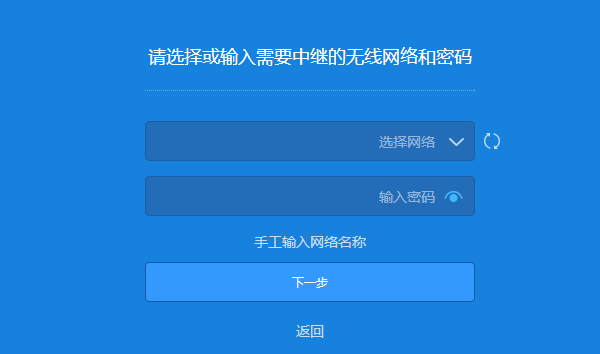
设置你这台小米路由器3G的无线名称、无线密码。
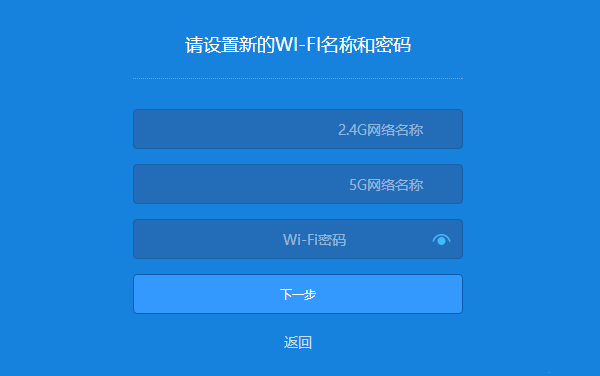
设置路由器的管理密码——>然后点击完成配置按钮。
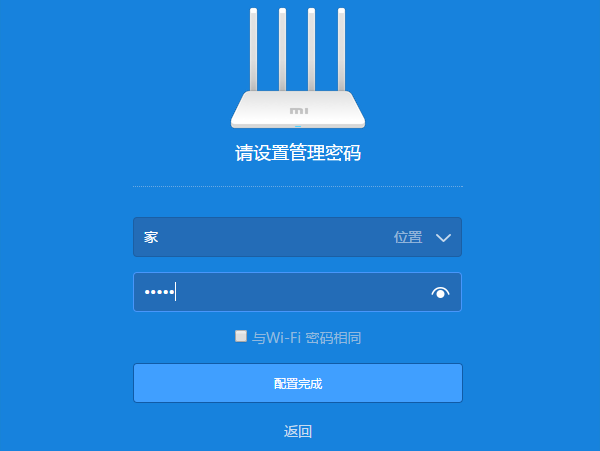
至此,小米路由器3G的无线中继就完成了。
以上就是发掘者给大家整理的小米路由器3G无线中继怎么设置的全部内容,更多智能资讯,关注。
或许您还想看↓↓↓
[小米路由器3G怎么设置]
[小米路由器3G和小米路由器3C哪个好]





